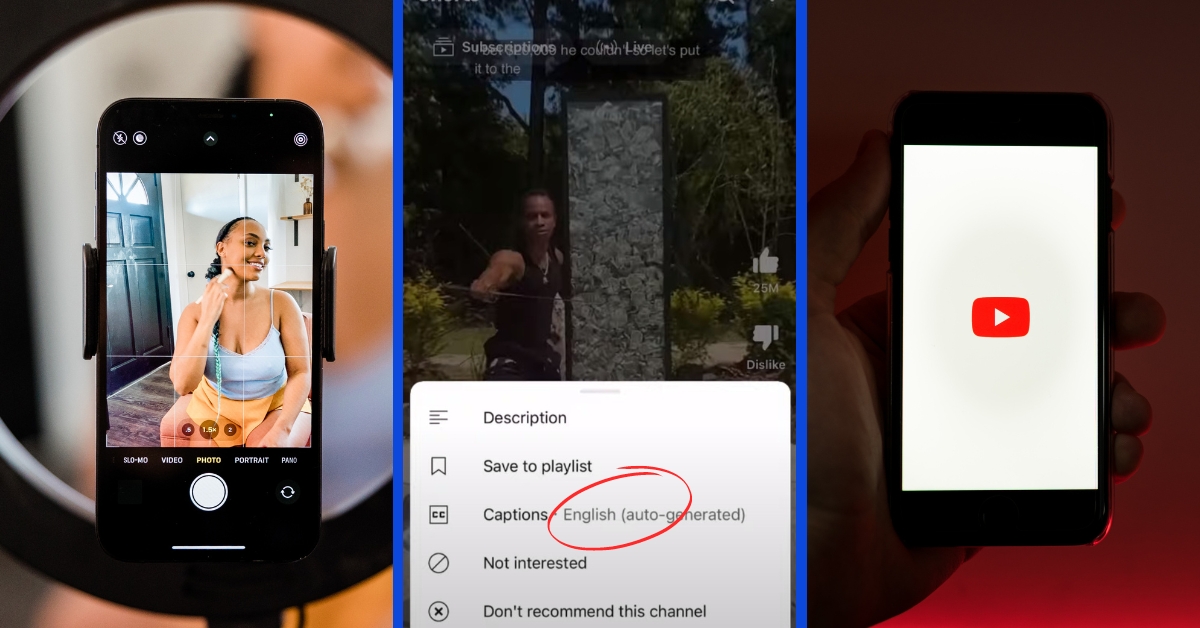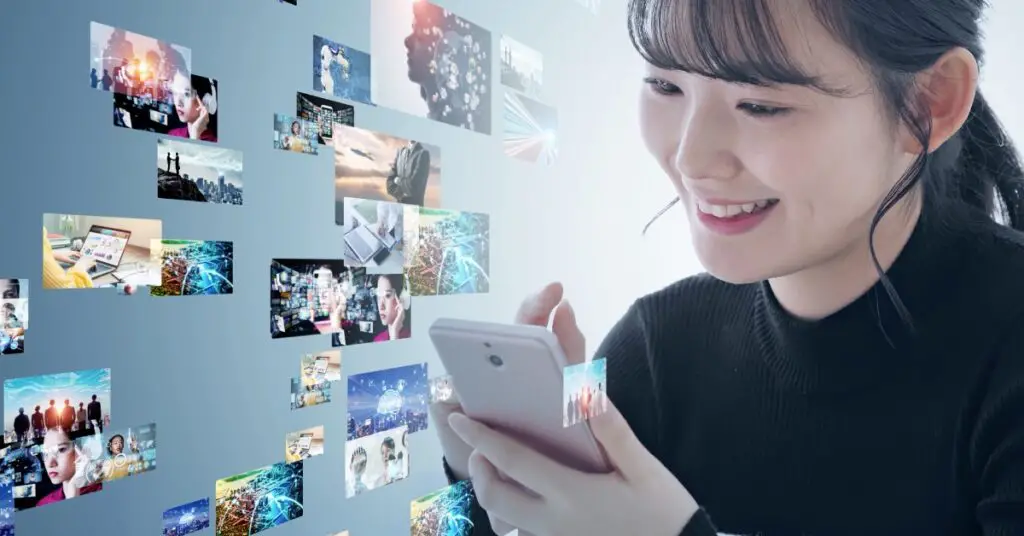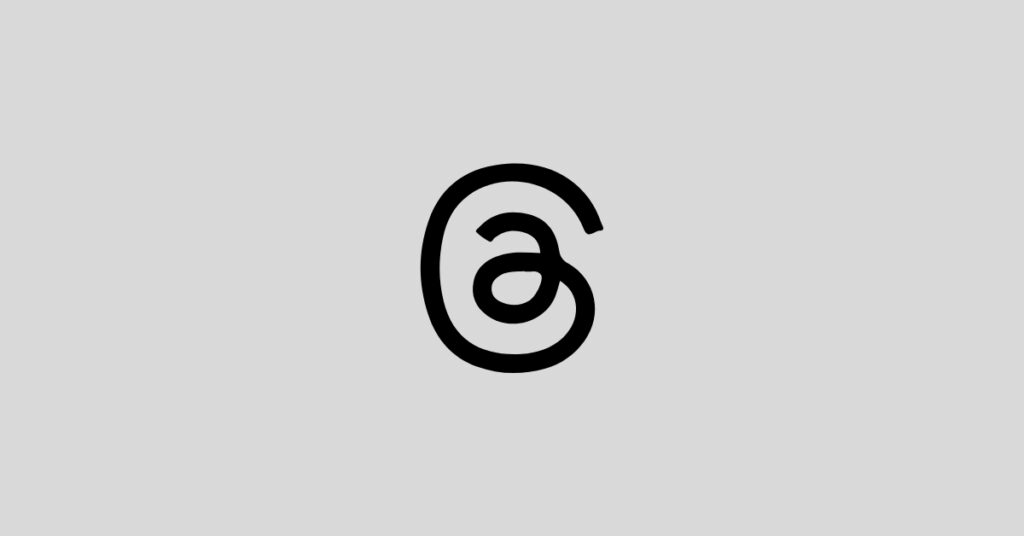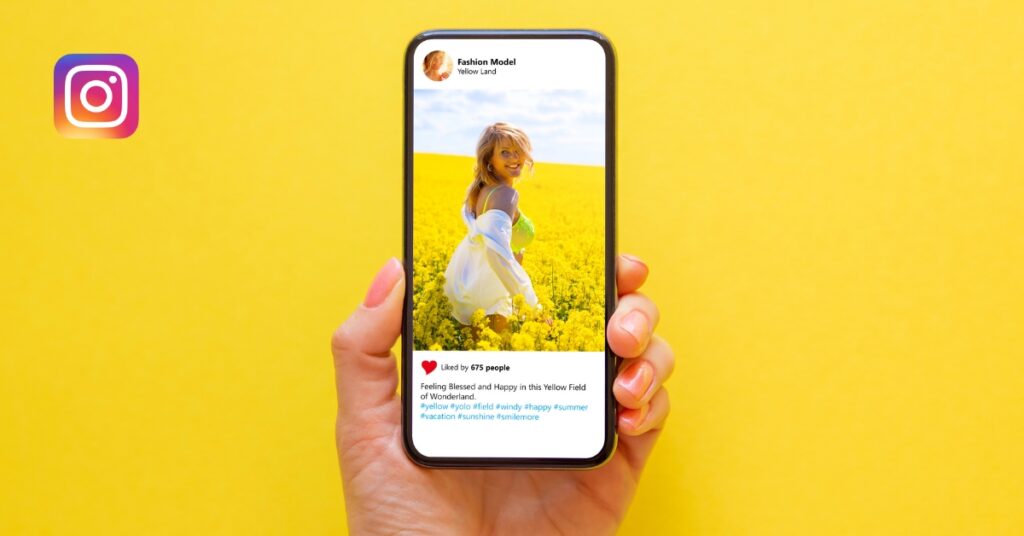Learn how to turn off captions on YouTube Shorts with our simple guide, enhancing your viewing experience and personalizing your content consumption.
Table of Contents
Navigating the ever-evolving digital content landscape may require guidance, especially with platforms like YouTube constantly updating their features and user interface.
One such feature that has gained popularity is YouTube Shorts—bite-sized videos that deliver content quickly and engagingly. While captions can be helpful, there are moments when viewers might prefer to watch without them.
This blog post will guide you through the simple steps to enjoy YouTube Shorts without any on-screen text distractions.
Understanding YouTube Shorts and Captions
YouTube Shorts is a platform’s response to the rising demand for short, compelling video content.
Conversely, captions are designed to make content more accessible by providing a text-based version of the audio.
While beneficial for many, captions can sometimes clutter the small screen space of mobile devices or distract from the visual experience.
Steps to Turn Off Captions on YouTube Shorts
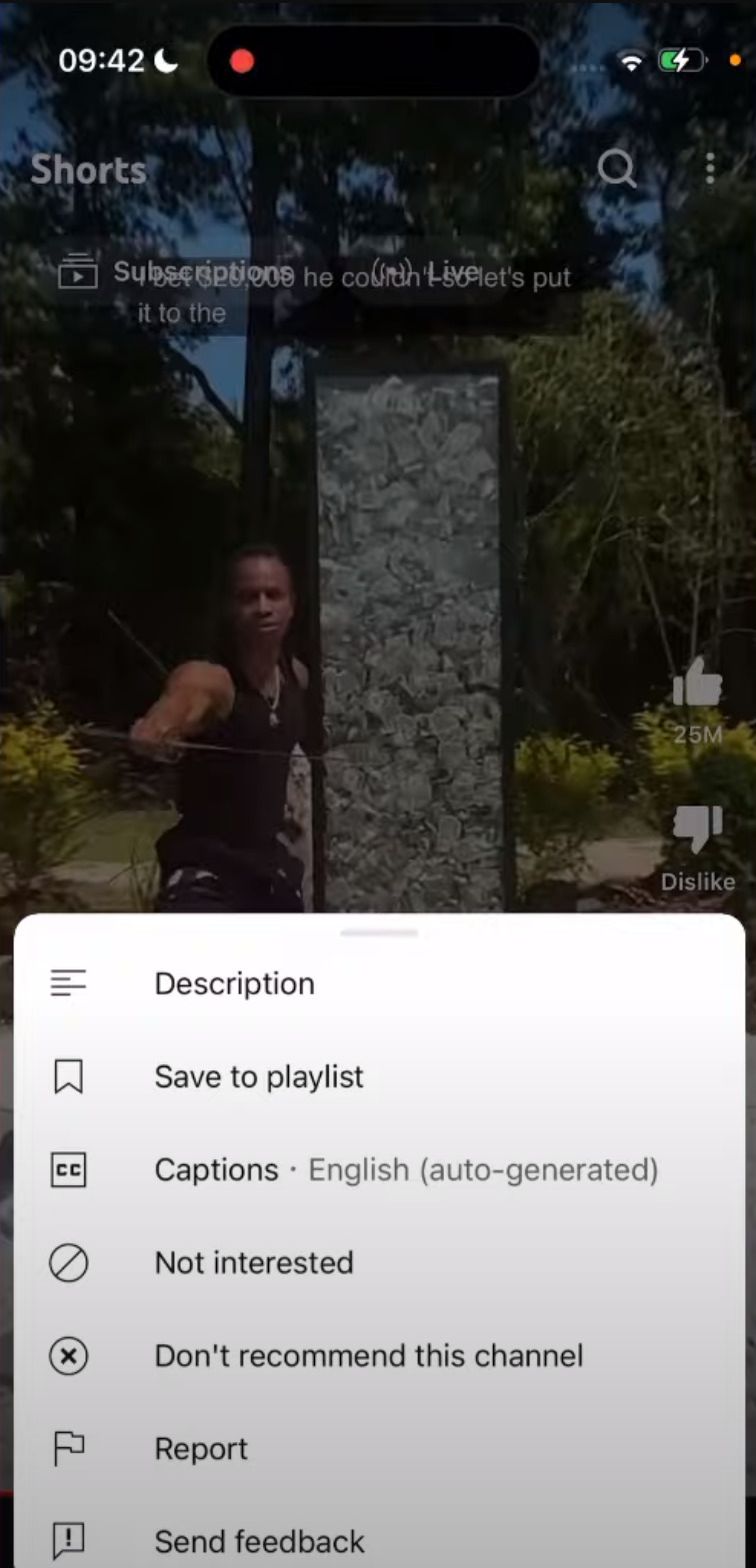
Turning off captions does not have to be a hassle. Follow these straightforward steps to ensure a seamless viewing experience:
- Open the YouTube app: Start by launching the YouTube application on your mobile device.
- Navigate to Shorts: Tap on the ‘Shorts’ icon at the bottom of the screen to access the short video content.
- Select a Short: Browse through the available Shorts and tap on one that catches your eye.
- Access Video Options: Look for the three-dot menu (⋮) at the top right corner of the screen and tap on it.
- Adjust Captions: In the pop-up menu, find the “Captions” or “Subtitles” option and tap on it.
- Turn-Off Captions: You will be presented with the current caption language. Here, select “Off” to disable captions for the Video.
Please note: This setting applies only to the Short you watch and will not affect other videos.
Why Disable Captions?
- Enhanced Visual Experience: Without captions, viewers can fully immerse in the visual content without distractions.
- Personal Preference: Some users find captions unnecessary, especially in content where visual cues are sufficient for understanding.
- Screen Space Maximization: Disabling captions frees up screen space, making every pixel count on small mobile displays.
Quick Reference Table
For a summarized version of the steps:
| Action | What to Do |
|---|---|
| Open App | Launch YouTube |
| Navigate | Go to ‘Shorts’ |
| Choose Video | Select a Short to watch |
| Video Options | Tap on the three dots menu (⋮) |
| Caption Settings | Find and tap “Captions” or “Subtitles” |
| Disable Captions | Select “Off” |
Final Thoughts
YouTube Shorts offers a quick and engaging way to consume content on the go.
While captions are important in accessibility, having the option to turn them off ensures a customizable viewing experience tailored to individual preferences.
Following the simple steps outlined in this guide, viewers can easily switch off captions, making their Shorts-watching experience as streamlined as possible.
Remember, the digital world is all about personalization and flexibility, so control how you consume your content and enjoy YouTube Shorts the way you prefer!