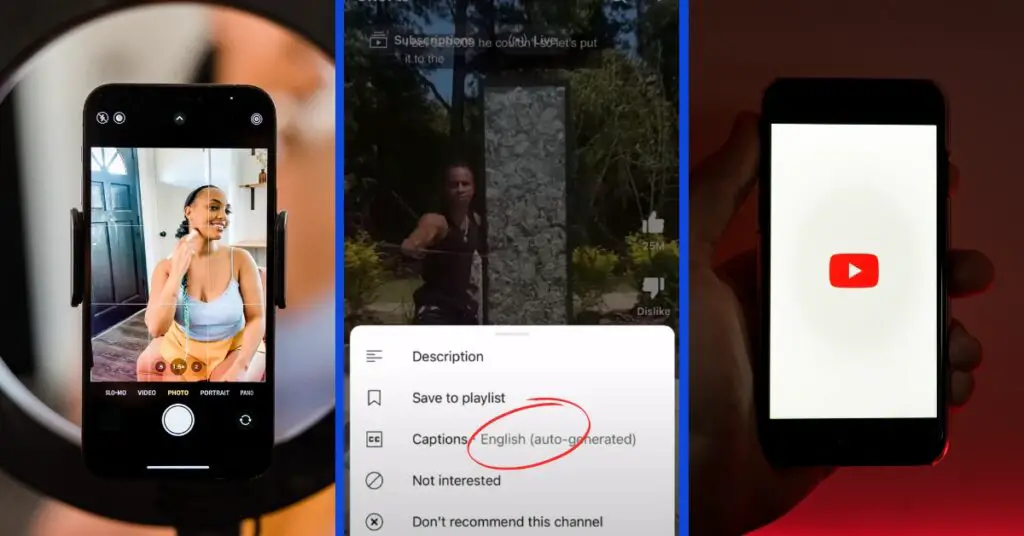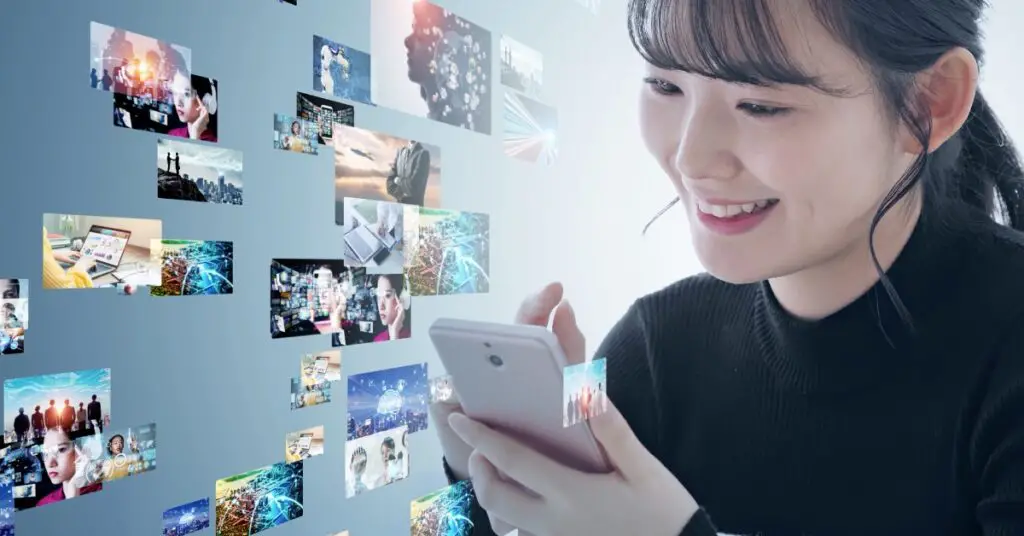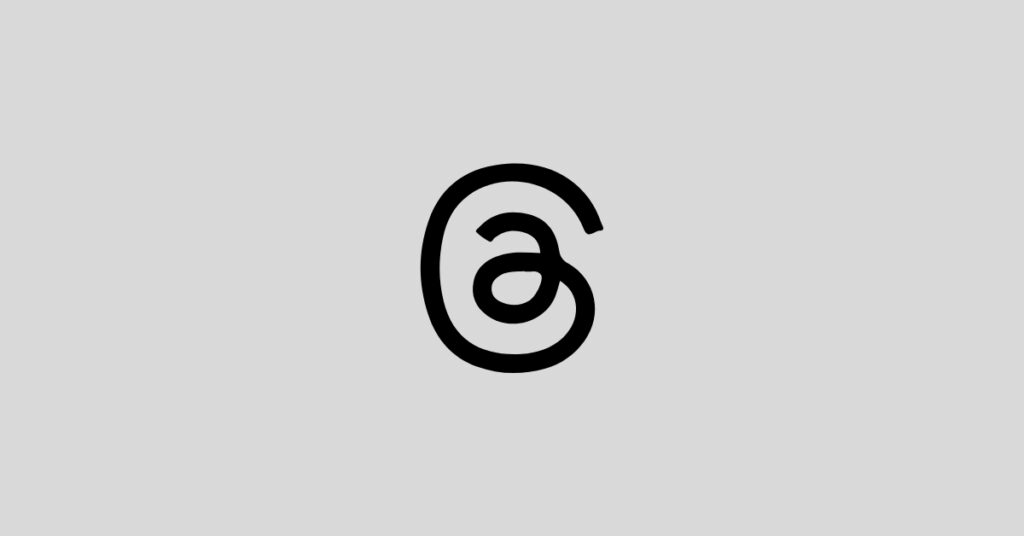Discover essential tips to manage your Instagram cache on iPhone and Android effortlessly. Enhance app performance with this straightforward guide for a smoother Instagram experience.
Table of Contents
Navigating through the labyrinth of app maintenance can be challenging for many.
One crucial aspect of ensuring smooth app operation is managing the cache, particularly for frequently used apps like Instagram.
Here’s a simplistic guide on how to manage your Instagram cache on both iPhone and Android devices.
For iPhone Users: A Step-By-Step Approach
Getting rid of the Instagram cache on your iPhone involves deleting and reinstalling the app.
Here is a breakdown of the steps to do this:
- Locate the Instagram app on your device and press and hold its icon.
- A menu will pop up; select “Remove app.”
- Choose “Delete” and then confirm by tapping “Delete app.”
After performing these steps, reinstall Instagram to enjoy a smoother experience with a refreshed cache.
For Android Aficionados: Clearing Cache in Simple Steps
Android users have a slightly different process to follow to clear their Instagram cache.
Here is a simple guide:
- Navigate to your Android “Settings” page.
- Click on “Apps” or “Apps and notifications.”
- Find “Instagram” in the list of installed apps and select it.
- Go to “Storage,” then tap “Clear cache.”
After these steps, your Instagram app should operate more smoothly with a clear cache.
Frequently Asked Questions (FAQs)
Why Clear the Instagram Cache?
Clearing the cache enhances the performance and remedies technical glitches in the app. Over time, the accumulated cache may cause the app to slow down and occupy excess space, affecting overall functionality.
What Happens Post-Cache Clearance?
Initially, the app might load slightly slower, but this is hardly noticeable. Any corrupted saved data causing issues will be eradicated, improving the app’s operation. Notably, you remain logged in on Android, whereas iPhone users must log in again due to the app’s reinstallation.
Will Any Data Be Lost?
Clearing the cache does not erase your Instagram account or content. Only cached data, meant to expedite loading processes within the app, is removed.
How Frequently Should Cache Be Cleared?
Clear cache when you observe that the app slows down or consumes excessive space. The frequency depends on individual usage patterns.
What Kind of Data is in the Instagram Cache?
Cached data encompasses images, search histories, and data from frequently accessed pages, stored to facilitate quicker loading times for these elements.
Armed with this guide, managing your Instagram cache should now be a simpler task, ensuring that your app runs efficiently and remains uncluttered.