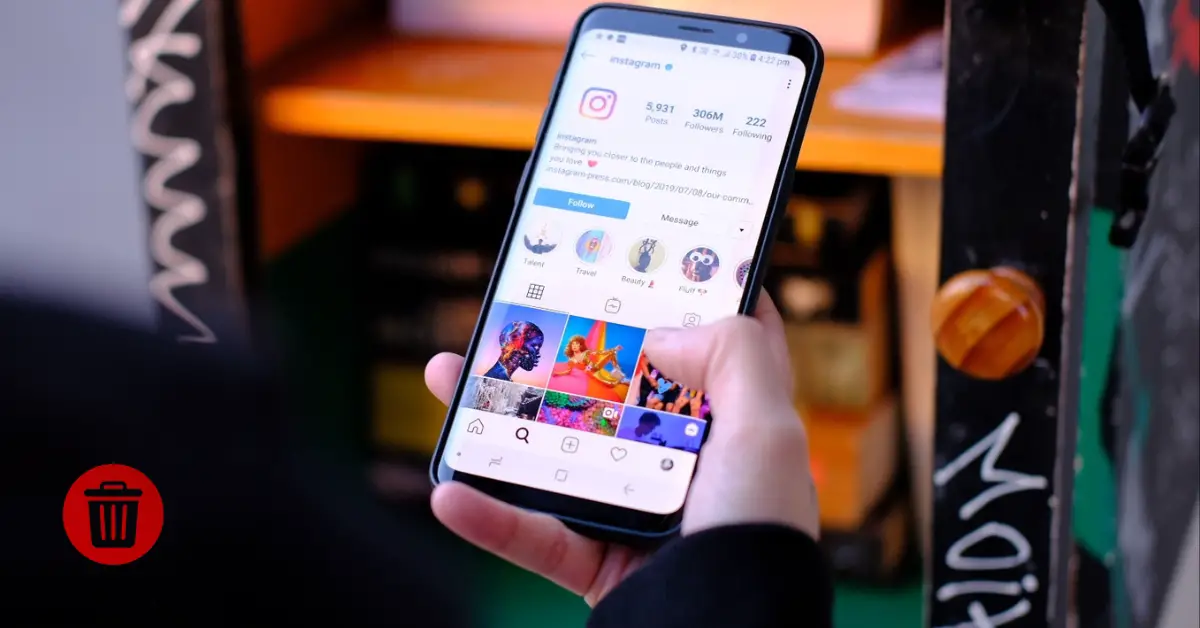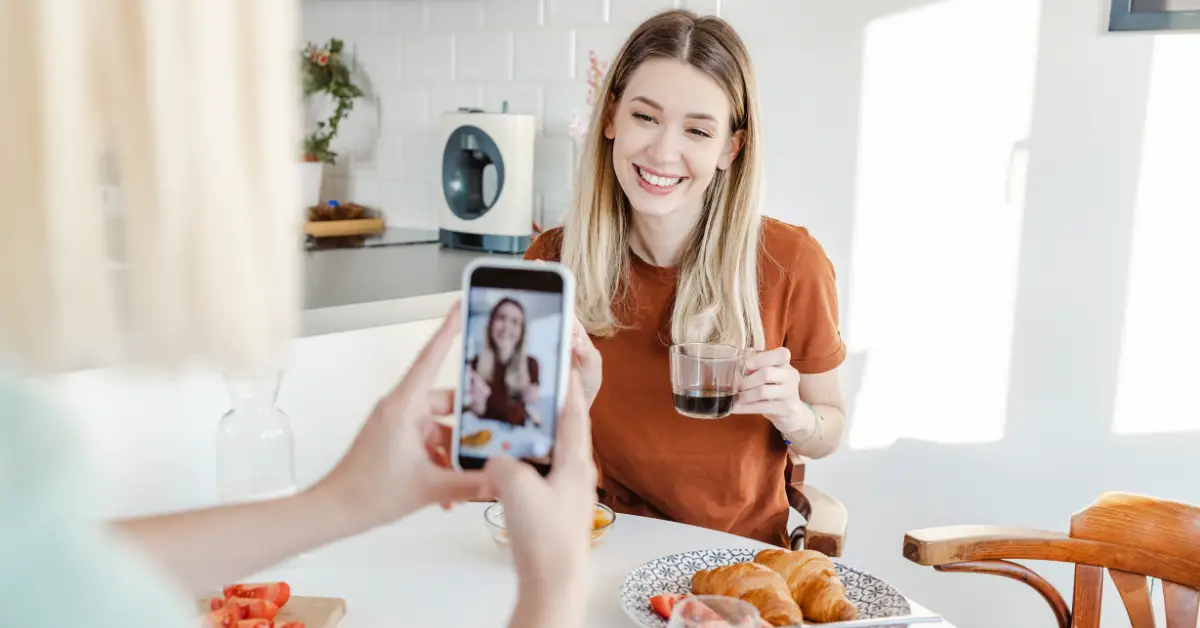How to manage your Instagram account, whether you want to deactivate or permanently delete temporarily. Ensure your digital well-being with this comprehensive guide.
Table of Contents
Understanding the implications and steps to take a break from Instagram or delete your account is vital for every user.
Here is a straightforward guide on how you can do it.
Temporarily Deactivating Your Instagram Account
Temporarily deactivating your account is an option if you need a digital detox or want to take a short break from the platform.
Steps to Deactivate from the Instagram App
- Log in to instagram.com from a computer.
- Click on your profile picture (top right) > Profile > Edit profile.
- Please scroll down and click on Temporarily deactivate my account.
- Choose a reason from the drop-down menu, and re-enter your password. The deactivation option will appear after this step.
- Confirm by clicking Temporarily deactivate the account. Choose Yes to confirm or No to cancel.
Remember, you can only deactivate your account once a week and must know your password to proceed.
Steps to Deactivate from the Accounts Centre
- Click on menu > Settings.
- Go to Accounts Centre > Personal details.
- Click Account Ownership and Control> Deactivation or deletion.
- Select the account to deactivate, click Deactivate account, and then Continue.
Note: There might be limitations in deactivating your account from the Accounts Centre.
Permanently Deleting Your Instagram Account
Deleting your account is irreversible. All your profile, photos, videos, comments, likes, and followers will be lost forever.
Steps to Delete from Your Computer
- Navigate to the Delete your Account page.
- Pick a reason for the deletion from the drop-down menu and re-enter your password.
- Confirm the action by clicking Delete [username].
Steps to Delete from the Accounts Centre
- Click on menu > Settings.
- Navigate to Accounts Centre > Personal details.
- Select Account ownership and control > Deactivation or deletion.
- Pick the account you wish to delete permanently, then click Delete account and Continue.
Important Notes
- Accounts removed for violating Instagram’s Community Guidelines cannot be recreated with the same username.
- It takes up to 30 days to delete an account after the request. Within this period, your data is still bound by Instagram’s terms but is not visible to other users.
- The full deletion process can extend up to 90 days. Some data may persist in backups but will not be accessible.
Preserving Your Instagram Data
Before saying goodbye, consider saving your memories.
Reviewing Your Data
- Click menu > Your Activity.
- Access your Account history to see your account modifications.
- Optional changes can be made by clicking on specific alterations.
- Filter your account history using Sort and Filter.
Downloading Your Data
- Click menu > Your Activity.
- Choose Download your information.
- Provide an email for the data link.
- Select the desired format (HTML or JSON), and click Next.
- Enter your Instagram password and click Request download.
- A link titled Your Instagram data will be emailed. Follow the link to complete the download.
Note: The download link can take up to 30 days to be sent. If you are locked out of your account but wish to access your data, contact Instagram support.
Understanding how to manage your online presence is essential in a digital age.
Whether pausing or leaving, ensure you have made the right choice for your digital well-being.